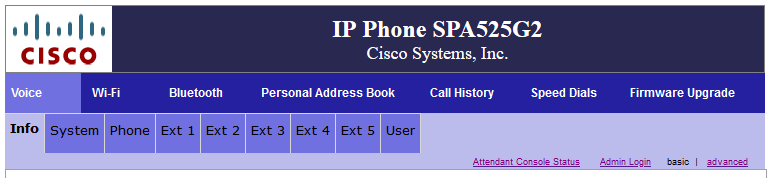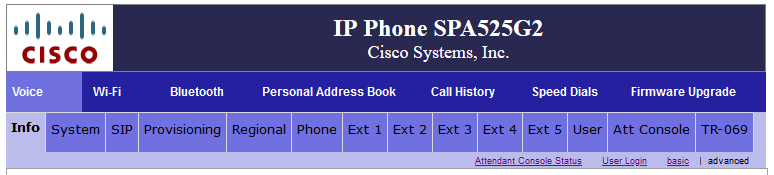Hamshack Hotline has completely disabled Busy Lamp Field because it wastes resources. Donate to Hamshack Hotline here.
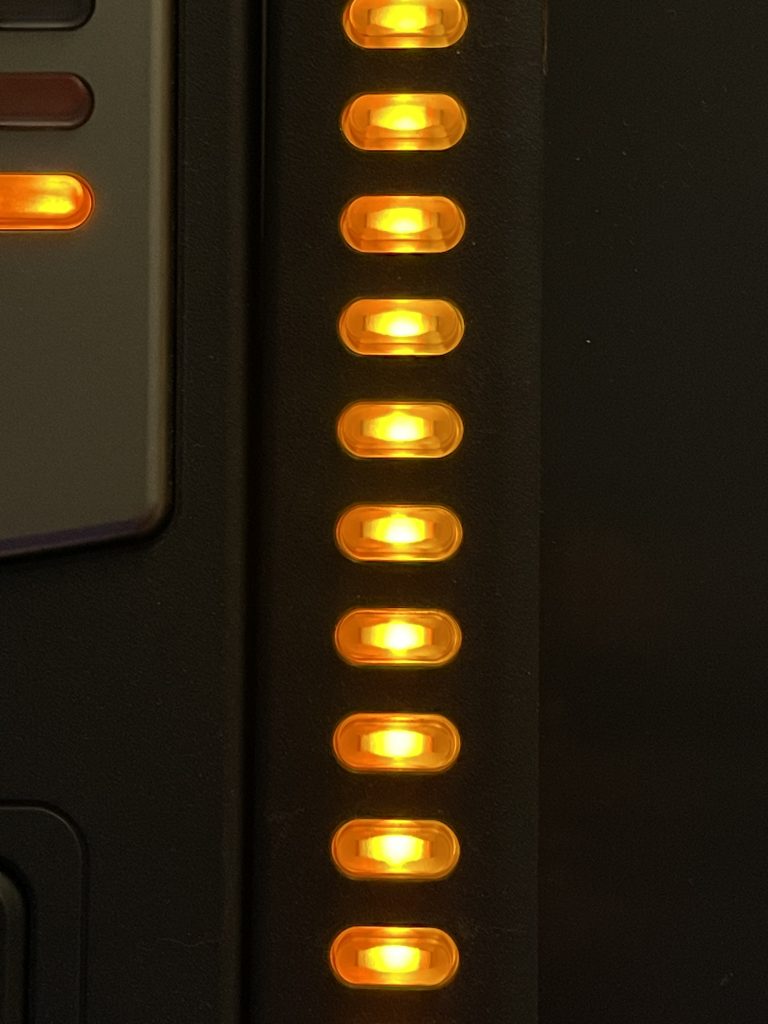
We are very sorry but BLF is not coming back, period. Throwing more money at CPU to run blinky lights is not a good use of donor money and does not scale well. It’s just not going to happen, so will everyone quit griping about it and just move on and use your sidecars for speed dials?
We are working on a more efficient method of presenting sustem state in the form of a dashboard -and this will scale far better than BLF. We are asking folks to be patient as it will happen.
At HH, our primary mission is call quality and reliability. Blinky lights are not part of that. Please just get over it. We made the best possible decision in the best interest of quality and scalability. We’re not going to keep beating this dead horse.
https://www.facebook.com/groups/hamshack/permalink/2829130870636313/
Here’s a statement from their Facebook page:
The result of this change is that all speed dial buttons configured to use BLF will now be permanently lit solid amber, and some might find that annoying. Here’s how to disable BLF for those buttons but keep them as speed dials.
Log In
First, log in to your phone. You’ll need to know the IP address. Just put the IP address in your web browser and you’ll see something like the following. Note: I only own an SPA525G2, so that is what I’ll be demonstrating.
Next, click “Admin Login” – then click “Advanced” – you should now see all the tabs.
Line Buttons
If you have BLF configured on any of the line buttons – e.g., not the Attendant Console (“sidecar”), click the Phone tab. Here is my line button 4:
Your extended function may look different – it may not have “cp” and it may not have “vid=” in it:
fnc=blf+sd;ext=301@$PROXY;sub=301@$PROXYYou’ll want to at least remove the blf+ portion, but you should also remove the “sub=” portion as well, so it will now look like this:
fnc=sd;ext=301@$PROXYThen scroll all the way to the bottom, click “Save All Changes.” Your phone may reboot, and voila – no more amber light.
Attendant Console (“sidecar”)
If you have a sidecar, it’s a similar procedure to above, except you’ll click on the “Att Console” tab at the top. Remove the blf+ text (again make sure to include the plus sign), then click “Save All Changes.”
Conclusion
Personally, I really enjoyed the BLF functionality on Hamshack Hotline, I found it to be useful in a few scenarios. Although they are working on a web-based alternative, it’s not going to be nearly as convenient. Having a set of dedicated BLF lights on my desk at all time was a great way to see what’s going on at a glance.
Perhaps some day, the Asterisk folks will come up with a way to make BLF less CPU-intensive, which might allow Hamshack Hotline to eventually bring this feature back.
At the same time, something I always say about my repeaters applies to Hamshack Hotline: It’s not a public utility.